Delete Browser History, Clear Cache and Delete Cookies
Delete Browser History, Clear Cache and Delete Cookies
Google Chrome
A. Delete Browser History:-
1. Go to right side of Menu Bar in browser.
2. Select Settings option.
3. Now Click on History option and click on all Clear browsing data.
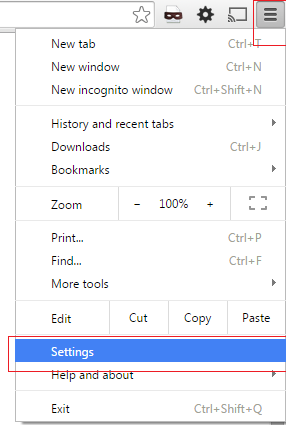
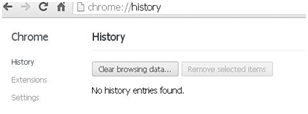
B. Clear Cache and Cookies
1. Go to right side Menu Bar in browser.
2. Select Setting option.
3. Now Click on History option and click Clear browsing data.
4. Select option like as a Caches, Cookies and Download history.
5. Click clear browsing data.
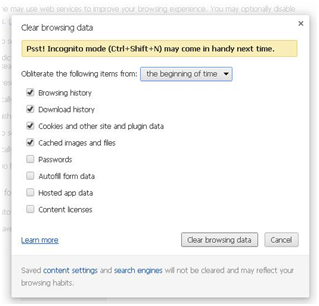
Mozilla FireFox
A. Clear Cache and Cookies
1. Go to Menu bar and select option History
2. Click Option Clear Recent History.
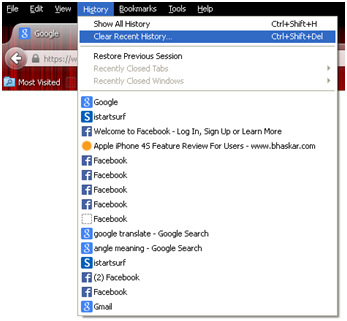
3. And choose options like as cookies, Browsing & Download History and Caches etc.
4. Now, Select option Everything.
5. And. click on option Clear Now.
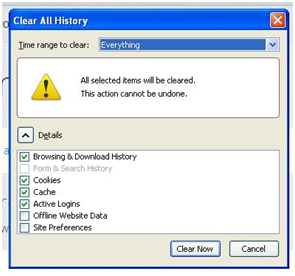
Opera
A. Delete Browser History
1. Go to Menu bar and select option History.
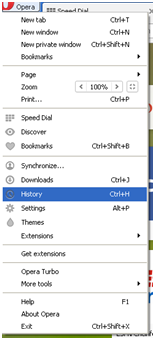
2. Select right side option Clear browsing data.
3. And, Click on Clear browsing data option and delete all browsing history.

B.Clear Cache and Cookies
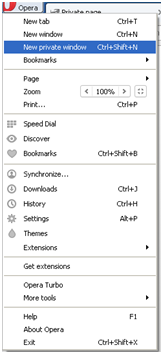
1. And choose option like as Browsing history, Delete cookies and other site data, Empty the cache etc.
2. Now, click on Clear browsing data.
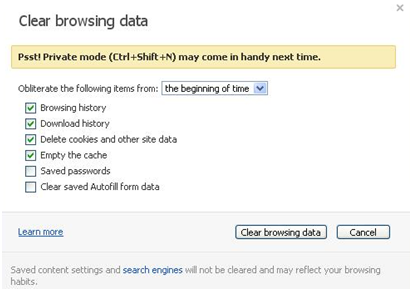
Safari
A. Delete Browser History
1. Go to right side of Menu bar and select option History.
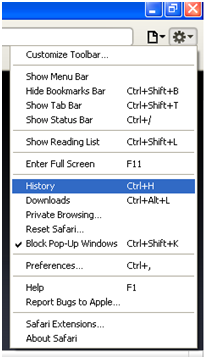
2. Click option Last Visited Today.
3. And, Right click on mouse on select option and Delete history.
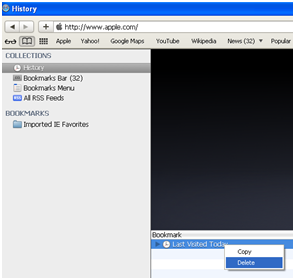
B. Clear Cache and Cookies
1. Go to right side of Menu bar and select option Reset Safari.
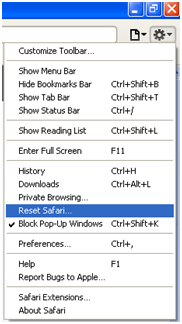
2. Click on option Reset Safari and select options like as Clear history, Reset Top Sites etc.
3. Click on Reset option.
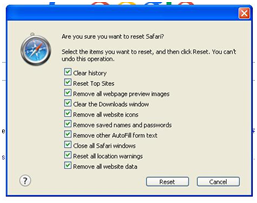
Internet Explorer 8
A. Clear Cache and Cookies
1. Open Internet Explorer Browser.
2. Go to Menu bar and select option Tool
3. Click on Option Delete Browsing History.
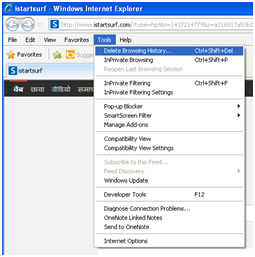
4. And select option like as History, Cookies, and Caches etc.
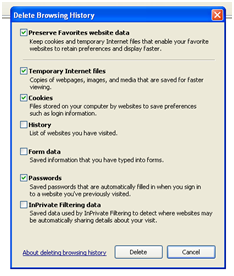
B. Check Browser History
1. Go to Menu Bar and select option Favorites.
2. Click on option History.
3. And check browser History.
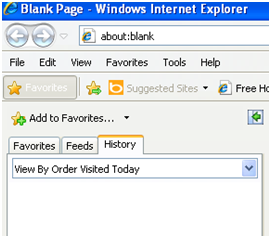
Internet Explorer 9
A. Clear Cache and Cookies
1. Go to right side of Menu bar and select option Saftey.
2. Click on Option Delete browsing history.
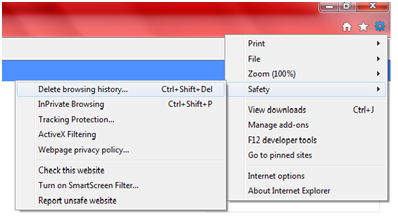
3. And, Select option like as Preserve Favorites website data, Cookies, and History etc.
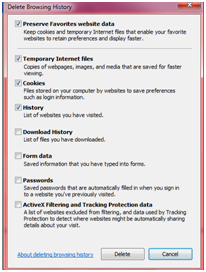
B. Check Browser History
1. Go to Menu Bar and select option View downloads.
2. Click on option View downloads.
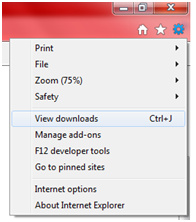
3. Check browser History.
4. Now, Select all download files and click on given option Clear list.
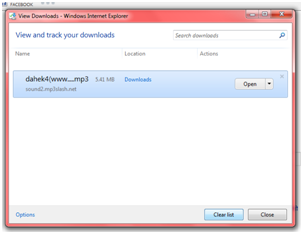
Internet Explorer 10
A. Clear Cache and Cookies
1. Go to right side of Menu bar and select option Saftey.
2. Click on Option Delete browsing history.
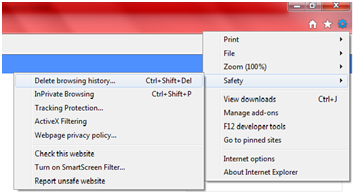
3. And, Select option like as Preserve Favorites website data, Cookies, and History etc.
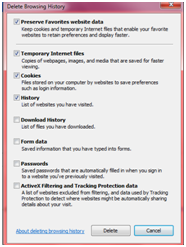
B. Check Browser History
1. Go to Menu Bar and select option View downloads.
2. Click on option View downloads.
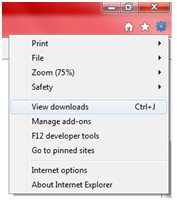
3. Check browser History.
4. Now, Select all download files and click on given option Clear list.
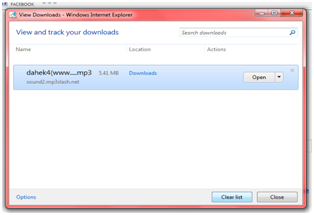
Internet Explorer 11
A. Clear Cache and Cookies
1. Go to right side of Menu bar and select option Saftey.
2. Click on Option Delete browsing history.
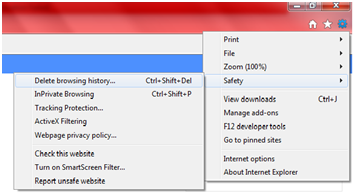
3. And, Select option like as Preserve Favorites website data, Cookies, and History etc.
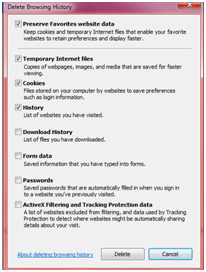
B. Check Browser History
1. Go to Menu Bar and select option View downloads.
2. Click on option View downloads.
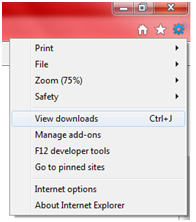
3. Check browser History.
4. Now, Select all download files and click on given option Clear list.
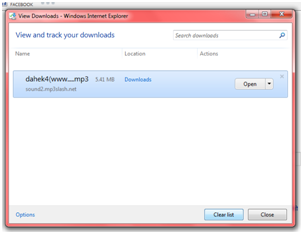
Microsoft Edge
A. Delete Browser History:-
1. Go to right side of Menu Bar in browser.
2. Select three dots ... option.
3. Now Click on History option.
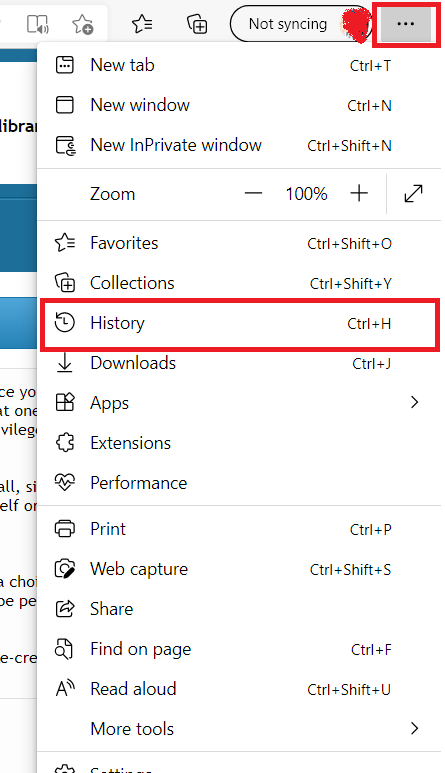
B. Click on ... like in following image
1. Click on Clear browsing data
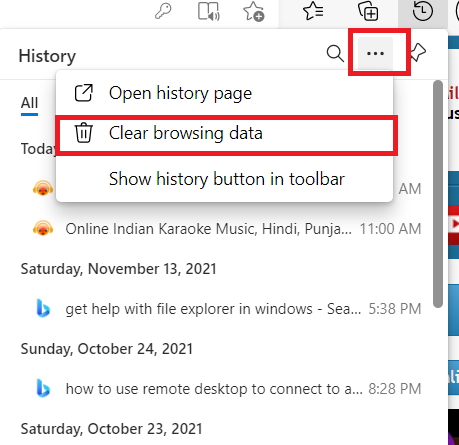
C. Click on Clear browsing data
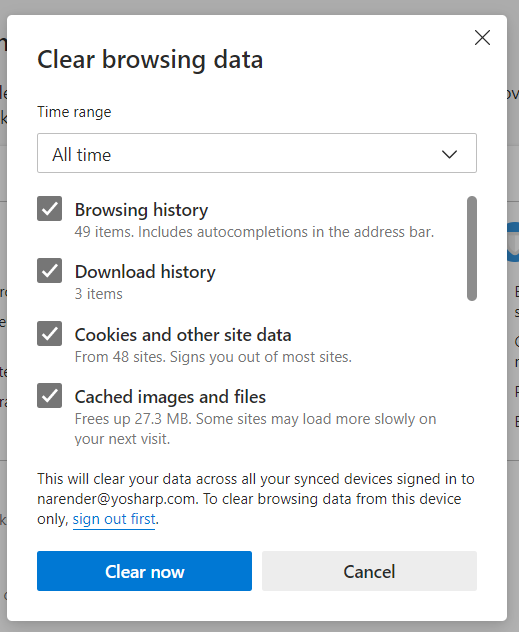

 Working...
Working...
